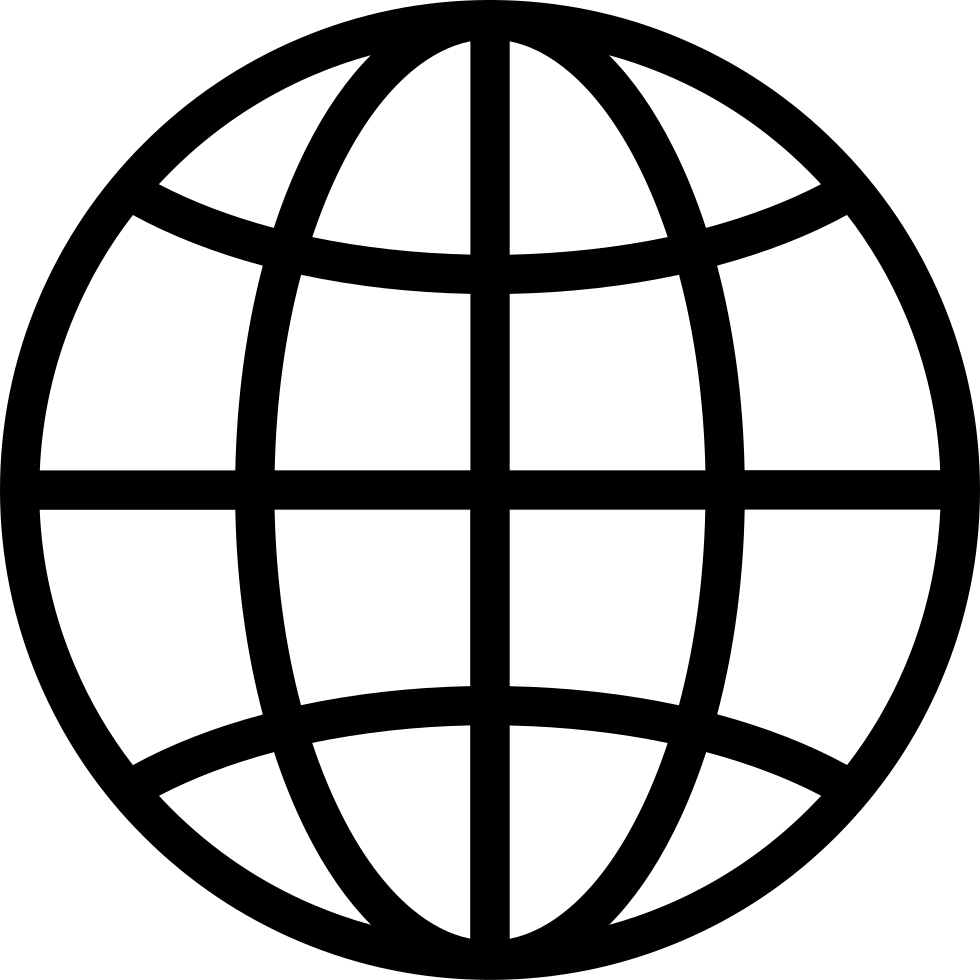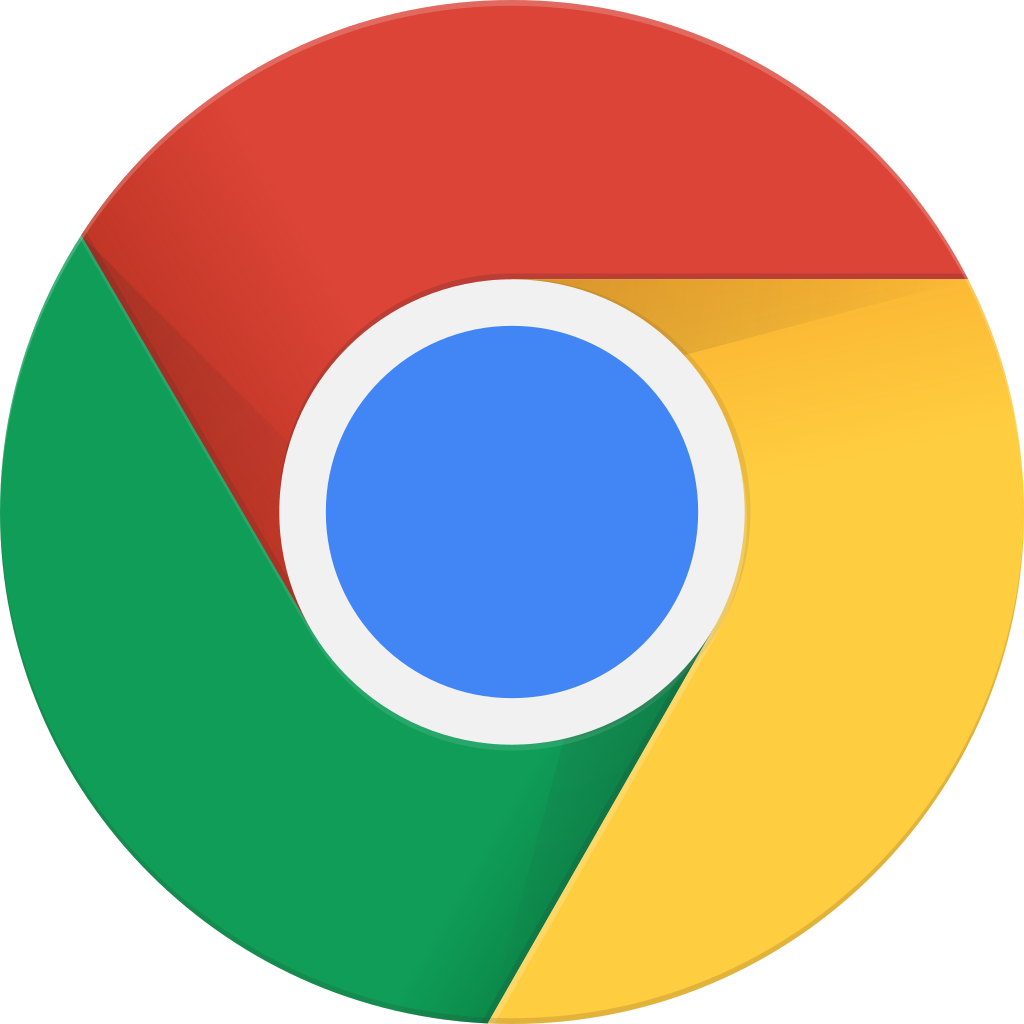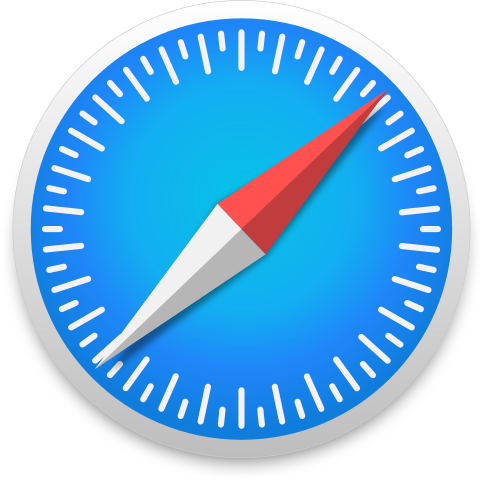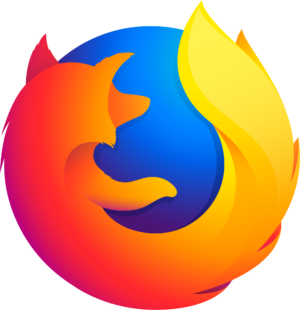Ga offline met de app Player FM !
HPR4231: Duplicating Multiple USB Flash Drives with DD and Tmux on FreeBSD
Manage episode 446209656 series 62200
Pre-planning and creating your image:
- Create your image with your preferred disk image creation tool. I used USB Image Tool to create an image from my "golden master" Windows 11 installation thumb drive A. USB Image Tool: https://www.alexpage.de/usb-image-tool
Prepare your Tmux session on your Linux or BSD-based system.
'tmux new -s $sessionName'to create a new Tmux session window with a session name of your choice.'Ctrl-B-"'to create a horizontal split, putting one pane over the other.'Ctrl-B-%'to create a vertical split, putting one pane next to the other.'Ctrl-B-UpArrow'or'Ctrl-B-DownArrow'to move to the pane you want to split if you split the window with a horizontal line.'Ctrl-B-LeftArrow'or'Ctrl-B-RightArrow'to move to the pane you want to split if you split the window with a vertical line.
Duplicate 4 USB thumb drives from a disk image within your new, split-paned Tmux session:
- CHECK DMESG FOR THE CORRECT DEVICE NAME AND WRITE IT DOWN!!!
- FreeBSD will show dmesg output on TTYv0, or you can use the dmesg command on Linux or BSD. You don't want to end up wiping your system drive!
- Within your Tmux session:
- Pane 1:
'dd if=$diskImageName of=/dev/da0 bs=1M status=progress'to begin imaging USB thumb drive #1. - Pane 2:
'dd if=$diskImageName of=/dev/da1 bs=1M status=progress'to begin imaging USB thumb drive #2. - Pane 3:
'dd if=$diskImageName of=/dev/da2 bs=1M status=progress'to begin imaging USB thumb drive #3. - Pane 4:
'dd if=$diskImageName of=/dev/da3 bs=1M status=progress'to begin imaging USB thumb drive #4. 'Ctrl-B-:'to call the Tmux command prompt, followed by'setw synchronize-panes'to sync the 4 panes to your commands. The primary pane will be highlighted in red, and the secondary panes will copy whatever command it typed into that primary pane.- Hit Enter to begin the process on all 4 panes.
- When the image finishes, you can remove the USB thumbs drives, pop in 4 more, hit the Up arrow on the primary pane to pull up the previous commands on their respective panes, and hit Enter. When in doubt, refer to Step 0!!
- Repeat as needed.
- Pane 1:
If you need to de-synchronize your Tmux panes, just type 'Ctrl-:' to call the Tmux command prompt, followed by 'setw synchronize-panes' to toggle pane synchronization on and off (or you can use the up arrow at the Tmux command prompt to bring up that previously-typed command).
The faster your USB ports and USB thumb drives, the better!
80 afleveringen
Manage episode 446209656 series 62200
Pre-planning and creating your image:
- Create your image with your preferred disk image creation tool. I used USB Image Tool to create an image from my "golden master" Windows 11 installation thumb drive A. USB Image Tool: https://www.alexpage.de/usb-image-tool
Prepare your Tmux session on your Linux or BSD-based system.
'tmux new -s $sessionName'to create a new Tmux session window with a session name of your choice.'Ctrl-B-"'to create a horizontal split, putting one pane over the other.'Ctrl-B-%'to create a vertical split, putting one pane next to the other.'Ctrl-B-UpArrow'or'Ctrl-B-DownArrow'to move to the pane you want to split if you split the window with a horizontal line.'Ctrl-B-LeftArrow'or'Ctrl-B-RightArrow'to move to the pane you want to split if you split the window with a vertical line.
Duplicate 4 USB thumb drives from a disk image within your new, split-paned Tmux session:
- CHECK DMESG FOR THE CORRECT DEVICE NAME AND WRITE IT DOWN!!!
- FreeBSD will show dmesg output on TTYv0, or you can use the dmesg command on Linux or BSD. You don't want to end up wiping your system drive!
- Within your Tmux session:
- Pane 1:
'dd if=$diskImageName of=/dev/da0 bs=1M status=progress'to begin imaging USB thumb drive #1. - Pane 2:
'dd if=$diskImageName of=/dev/da1 bs=1M status=progress'to begin imaging USB thumb drive #2. - Pane 3:
'dd if=$diskImageName of=/dev/da2 bs=1M status=progress'to begin imaging USB thumb drive #3. - Pane 4:
'dd if=$diskImageName of=/dev/da3 bs=1M status=progress'to begin imaging USB thumb drive #4. 'Ctrl-B-:'to call the Tmux command prompt, followed by'setw synchronize-panes'to sync the 4 panes to your commands. The primary pane will be highlighted in red, and the secondary panes will copy whatever command it typed into that primary pane.- Hit Enter to begin the process on all 4 panes.
- When the image finishes, you can remove the USB thumbs drives, pop in 4 more, hit the Up arrow on the primary pane to pull up the previous commands on their respective panes, and hit Enter. When in doubt, refer to Step 0!!
- Repeat as needed.
- Pane 1:
If you need to de-synchronize your Tmux panes, just type 'Ctrl-:' to call the Tmux command prompt, followed by 'setw synchronize-panes' to toggle pane synchronization on and off (or you can use the up arrow at the Tmux command prompt to bring up that previously-typed command).
The faster your USB ports and USB thumb drives, the better!
80 afleveringen
Alle afleveringen
×Welkom op Player FM!
Player FM scant het web op podcasts van hoge kwaliteit waarvan u nu kunt genieten. Het is de beste podcast-app en werkt op Android, iPhone en internet. Aanmelden om abonnementen op verschillende apparaten te synchroniseren.